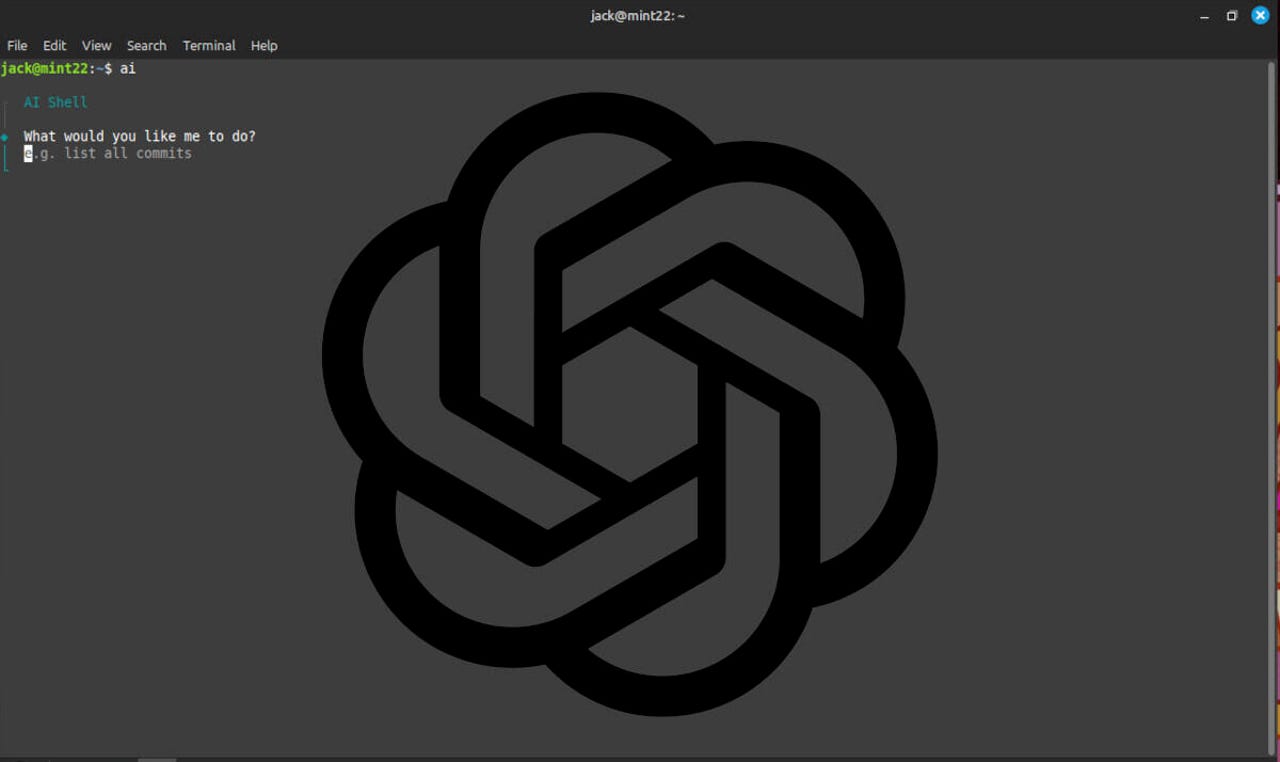I’ve been using Linux for decades and even though the GUIs have all become good enough that I could go without ever running another command, I still often depend on the terminal and CLI (Command Line Interface) when I want to get things done quickly.
Not everyone is as familiar with the command line, though, and some find it overwhelming.
Also: The first 5 Linux commands every new user should learn
It doesn’t have to be so, as there are new applications that make learning and doing at the same time possible…thanks to AI. One such app is called AI Shell. Now, before we get into this application, know that it depends on OpenAI and, as such, it’s not free. To use this app you must have an OpenAI account with sufficient credits.
If using a paid service isn’t up your alley, you can always turn to an app like Warp. If, however, you already have an OpenAI account, AI Shell is a great option because it works with any terminal app you might want to use (so you’re not locked into using one specific terminal).
So, if you like the idea of a terminal app that can teach you how to use Linux commands, AI Shell might be what you’re looking for.
The only other caveat is AI Shell is a bit tricky to install for new users. That’s fine because I’m here to show you how.
How to install AI Shell
What you’ll need: The only things you’ll need for this are a running instance of Linux, a user with sudo privileges, and an OpenAI API key. I’ll demonstrate this on Linux Mint, so if you’re using a different distribution, you might have to modify the installation process.
The first thing to do is install Node.js. This is required because we need the npm package manager for the AI Shell installation. To install Node.js, open your terminal window and issue the command:
sudo apt-get install nodejs -y
Next, we can install npm with the command:
sudo apt-get install npm -y
With the dependencies out of the way, it’s time to install AI Shell with the command:
sudo npm install -g @builder.io/ai-shell
To create a new OpenAI Key, point your web browser to the OpenAI API Key page and click “Create new secret key.” In the resulting pop-up window, give the new key a name and click “Create secret key.” Copy that key to your clipboard (or save it in the notes of your password manager’s OpenAI entry).
You can now configure your AI key for AI Shell with the command:
ai config set OPENAI_KEY=key
Where key is your OpenAI AI key.
At this point, AI Shell is ready to go.
How to use AI Shell
This is the easy part. All you have to do is type something like:
AI Shell will reply not only with a command you could use to accomplish the above but also an explanation as to how it works.
You can also simply type the command ai, which opens the AI Shell prompt.
Also: Why don’t more people use desktop Linux? I have a theory you might not like
It’s that simple.
Thanks to AI Shell, you can avoid feeling lost as you learn the Linux CLI. Just remember, you do have to have a valid (paid) OpenAI account, otherwise AI Shell will report something like insufficient_quota. Should that happen, you’ll need to check into your account and make sure it’s paid up.