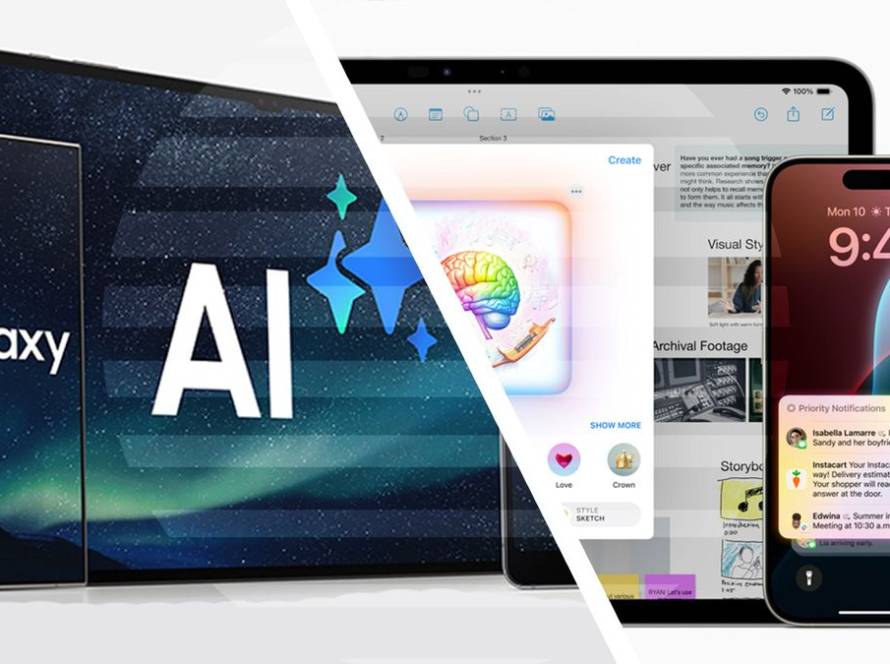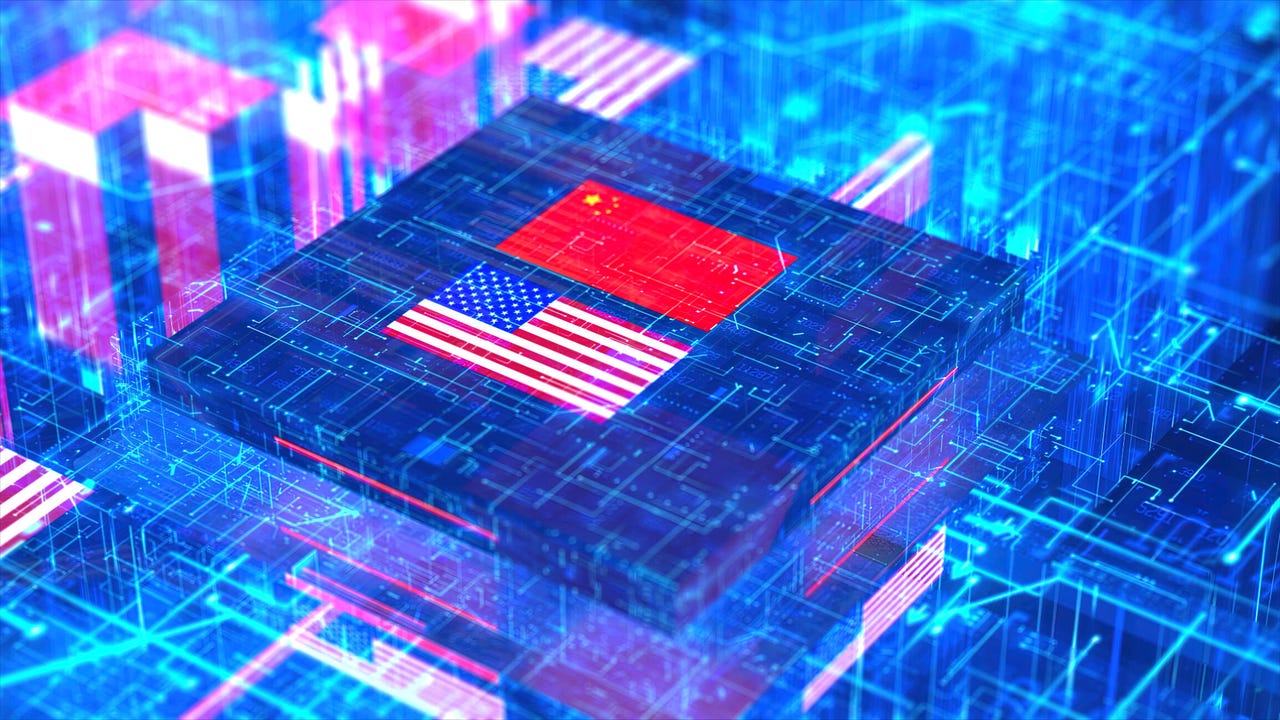I’ve been using Arc as my default browser on MacOS for nearly a year and can’t imagine changing to another. Arc is not only fun to use, but it’s also quite an efficient and effective browser.
New features are regularly added to Arc and they usually improve the experience. Two such features are Little Arc and Peak. These two features are related as they serve a similar purpose. However, they achieve their aims differently.
Also: 5 ways Arc browser makes browsing the web fun again
Let me introduce you to these features and explain why you should use them.
What is Little Arc?
Imagine you’re using your browser and looking at a pinned tab. You click on a link in that pinned tab and you’re sent away from the pinned tab. If you forget to go back to the original site, you might have to go through the process of re-opening the site in question and then re-pinning it.
That issue is not the end of the world but losing the site can get frustrating.
Little Arc makes it easy to view a page and to decide whether to keep it open in a workspace.
Screenshot by Jack Wallen/ZDNET
Dealing with that issue is one of the reasons why Little Arc is there. If you hold down Option+Command while clicking on a link, the link opens in Little Arc, a reduced version of Arc Browser. Little Arc doesn’t have all the controls and features of Arc but it can do the following:
- Present the page in question
- Allow you to open the page in the workspace of your choosing
- Allow you to copy the link
- Allow you to move the window away from the browser and view it on another display or virtual desktop
Little Arc reminds me of creating a web app from a site in Chrome. You get to use the site as though it was open in its own window. The difference in approach is that you cannot pin a site in Little Arc to your menu for quick access. Once you close Little Arc, you’d have to click on the same link that spawned the window to get it back. You can think of Little Arc as a disposable web app for a site or page.
This feature is quite handy for me because I heavily depend on workspaces. When a site or page opens in Little Arc, I can either move the window to a secondary display (or virtual desktop) or open it in one of my workspaces.
Also: How to use reading mode in every top web browser
Little Arc makes Arc slightly more flexible than other browsers. I can open pages in Little Arc and view them quickly and dispose of them, or keep them around by moving them to a workspace. I can also open a YouTube video in Little Arc, move it away from the Arc browser, and have the video play as I do other things. I like this approach better than Play-in-Picture because it gives me more control over the viewing window.
Little Arc is enabled by default. However, if you find the feature isn’t to your liking, you can dismiss it in Settings > Links. From that tab, click the On/Off slider for all of the Little Arc features until they’re in the Off position.
You’ll find setting options for both Little Arc and Peak here.
Screenshot by Jack Wallen/ZDNET
Peak
Peak is similar to Little Arc. However, while Little Arc is a stripped-down version of Arc, Peak is a popup window. There are two ways you can open Peak:
- Click a link within a pinned or favorited site
- Click a link while holding down the Shift key
Little Peak is Arc’s take on the popup window.
Screenshot by Jack Wallen/ZDNET
When a page opens in Peak, there are only three options (found in the upper-right corner of the Peak window):
- Close – Closes the Peak window
- Expand – Expands the Peak window into a tab on your current workspace
- Open in split screen – The Peak window splits the screen in half with the page from which it was opened
The Expand feature is similar to the Little Arc feature which moves the current page into a workspace of your choice. The difference is that, with Little Arc, you get to choose the workspace and, with Peak, the window opens in the current workspace.
Another difference is that Little Arc allows you to move the windows, whereas Peak does not.
Also: How to better organize your Arc browsing life with profiles
And that’s Arc and Little Arc. I’ve found both of these features help make Arc stand out in a crowd of browsers that gets increasingly unvaried with each iteration. It’s nice to see a web browser that sticks to its personality and knows what it does better than the competition.