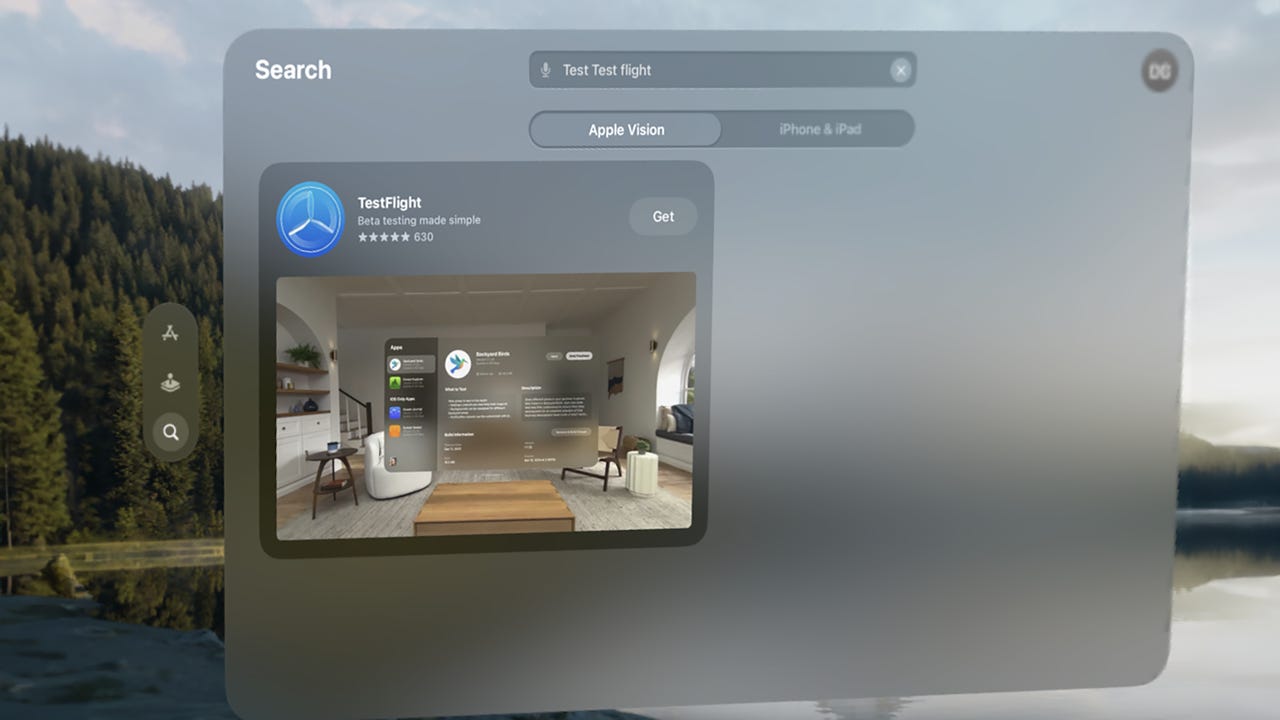If there has been one constant in the Apple ecosystem — at least since the iPhone 3G was released in July 2008 — it’s that you’ve had to load your apps from the App Store. Apple has had full approval of all apps, and has taken a chunk of the revenue. As Apple’s mobile ecosystem has evolved, that walled garden has extended to the iPad, the Apple Watch, and now the Vision Pro.
That’s changing for European users. Courtesy of the EU’s Digital Markets Act, Apple has been required to allow sideloading of apps outside of its App Store. Effective as of iOS 17.5 Beta 2, that capability is now available to European iPhone users.
Also: Apple Vision Pro: Price, features, hands-on insights, and everything you need to know
As it turns out, there’s another way to load apps onto the iPhone without going through the App Store. It’s called TestFlight, and it’s designed to help developers share beta software and demos without having a product that’s finished enough to make it through App Store vetting.
For a product as new as the Vision Pro, something like TestFlight is doubly important. Developers need a way for prospective users to beta test their apps, especially in the unique mixed environments supported by VisionOS.
For example, before Disney and Marvel introduced their What…If? An Immersive Story experience for the Vision Pro, a select set of writers, reviewers, and journalists with access to Vision Pro devices were given a chance to try it out.
Because the app was not yet available to the general public, trying it out involved installing and using TestFlight on the Vision Pro. Given how many new apps are coming out for Vision Pro, the rest of this article is a step-by-step walkthrough of how to install TestFlight and launch a pre-release app.
Installing TestFlight
First, you’ll need to install TestFlight itself. It’s an app found in the Vision Pro App Store. While wearing your Vision Pro, open the App Store and glance at the menu on the left. Select Search.
You’ll get a search dialog, where you can type in “TestFlight,” or, as I did while fighting with the virtual keyboard, type in “Test Test flight.” Fortunately, the App Store understood. Select and tap Get.
You’ll be asked to approve the installation. To do so, double-click the physical button on the left side of your headset.
Once the app is installed, navigate to the TestFlight icon on your Home screen. Select it to start the program.
Running TestFlight for the first time
Now that you have TestFlight installed and you’ve launched it, it’s time to explore a few introductory screens.
Also: How to order Apple Vision Pro: Tips, tricks, and my secret to a good face scan
Here’s the starting point. You get a nice welcome screen.
Once you choose Continue, you’ll be asked about notifications. Since you’ll be running beta software, it’s probably best if you allow notifications.
Finally, you’ll have to agree to the terms and conditions of usage. My wife always worries that agreeing to this without really reading it means you might be promising to make them pancakes for breakfast on every alternate Sunday in months ending in Y.
Next, let’s look at running an app.
Running a beta release app using TestFlight
To test “What If…?” I got a TestFlight email notice. You may get this sort of notice, or you may simply be sent a URL. In any case, all the usual warnings about clicking URLs in your email apply.
I should mention that I had a bit of a challenge at this stage. As it turns out, I hadn’t yet logged into my mail on the Vision Pro. My Gmail account has several protections and provisions, and trying to get all that information while wearing the Vision Pro turned out to be painful. I wound up handing my wife my phone and asking her to read things to me, which I transferred into the Vision Pro to enable Gmail in Safari.
Also: Apple Vision Pro: Fascinating, flawed, and needs to fix 5 things
I’d recommend you set up access to your email before you begin your TestFlight flight.
At this point, TestFlight will give you the option to redeem the access code provided by the developer in the email. Just select Redeem.
Once you confirm your code (all included in the email, so you don’t have to type something in), the app itself will tell you a bit about what you’re about to experience.
If you agree with what you’ve seen, hit Accept. You’ll get one more confirmation screen.
I recommend reading this screen carefully. Do as I say, not as I (didn’t) do). Do you see that big green arrow? Do you see the line pointed to by that big green arrow? The one that says “Ensure you are on Vision OS 1.1.2 or later before downloading”? Yeah.
When I tried running the app, I couldn’t get it to run. So I had to reach back out to Disney, who then escalated the problem to their engineering team, who then asked me if I was running the latest version of VisionOS, to which I replied “Yes, but I still can’t get it to run.”
Also: 12 iPhone apps that I can’t live without (and why you need them, too)
At this point, someone in Disney engineering went back to the person who was my primary contact and had them ask me what version of VisionOS I was running, and requested that I look it up.
By this point, I was still annoyed that the software wouldn’t run (I was on deadline, after all), but told them that I was running 1.1. This was then escalated from my person at Disney, back to their engineering team, to someone who passed back the request that I please update to version 1.1.2 to try the app.
Do you see? Do you see how I could have saved everyone a lot of time, and myself some embarrassment, had I simply read the screen, and specifically the line where the green arrow is pointing? Do you see? Read the screen.
The good news is that once I had the right version of VisionOS installed, I selected Start Testing and very shortly wound up with an eight-foot genie in my family room.
Now that I have TestFlight installed, I’ll be able to run beta apps when or if developers share them with me. If I were in Europe, I’d be able to download apps from outside the App Store. (I’m still not sure that’s a good idea, but the legal powers that be in Europe have decreed it must be so.)
Also: If you have an Apple Vision Pro, Marvel’s ‘What…If?’ is a must download – and it’s free
Also, it might be a good idea to regularly check that you’re running the newest OS available on all your devices and read the pertinent install notes before you try to install stuff. For the record, this applies to assembling Ikea furniture as well. Don’t ask me how I know.
Do you have a Vision Pro? What about a Quest 3? Do you expect to run tests of beta software? Have you tried “What…If? An Immersive Story” or watched the TV show on Disney+? Let me know in the comments below.
You can follow my day-to-day project updates on social media. Be sure to subscribe to my weekly update newsletter, and follow me on Twitter/X at @DavidGewirtz, on Facebook at Facebook.com/DavidGewirtz, on Instagram at Instagram.com/DavidGewirtz, and on YouTube at YouTube.com/DavidGewirtzTV.